Postcode Service Magento 2
Installation
We strongly recommend that you use a Staging Environment for the installation, and to also make a backup of your environment.
Installation using composer (recommended)
To install the extension login to your environment using SSH. Then navigate to the Magento 2 root directory and run the following commands in the same order as described:
Enable maintenance mode:
php bin/magento maintenance:enable
- Install the extension:
composer require tig/postcode-magento2 - Enable the Postcode Service Magento 2 extension
php bin/magento module:enable TIG_Postcode - Update the Magento 2 environment:
php bin/magento setup:upgrade
When your Magento environment is running in production mode, you also need to run the following comands:
- Compile DI:
php bin/magento setup:di:compile - Deploy static content:
php bin/magento setup:static-content:deploy - Disable maintenance mode:
php bin/magento maintenance:disable
Installation manually
- Download the extension directly from github by clicking on Code and then Download ZIP.
- Create the directory app/code/TIG/Postcode (Case-sensitive)
- Extract the zip and upload the code into app/code/TIG/Postcode
- Enable the Postcode Service Magento 2 extension
php bin/magento module:enable TIG_Postcode - Update the Magento 2 environment:
php bin/magento setup:upgrade
Update the extension
To update the Postcode Service Extension run the following commands:
composer update tig/postcode-magento2
php bin/magento setup:upgrade
Configuration
When the installation of the extension is finished, it should be available within the backend of the webshop where the plugin can be configured.
- Go to
Stores -> Configuration -> Sales -> Postcode Service NL/BE. - Open the Configuration tab.
- Change the Modus from “Off” to “Test” or “Live”. In case you do not have a live account you can request one via or webiste Postcodeservice.com or you can contact us at: support@postcodeservice.nl
- Insert the Client ID and Api key (when you selected “Test” at the previous step, you can find test credentials below the fields).
- Save the configuration.
- Flush your cache.
Frequently Asked Questions
What are the costs for the Postcode Service?
The costs for using the Postcode Service can be found at our website: Postcodeservice.com.
How does the plugin look within the checkout?
Dutch Postcode Service within the Magento 2 checkout
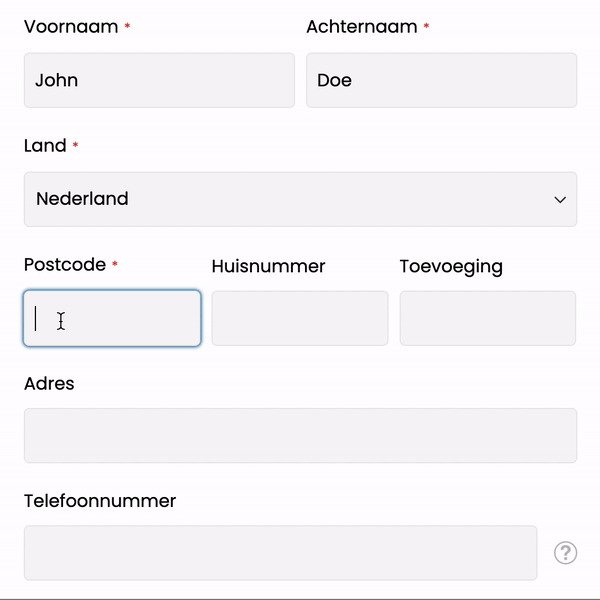
Dutch Postcode Service within the Magento 2 checkout
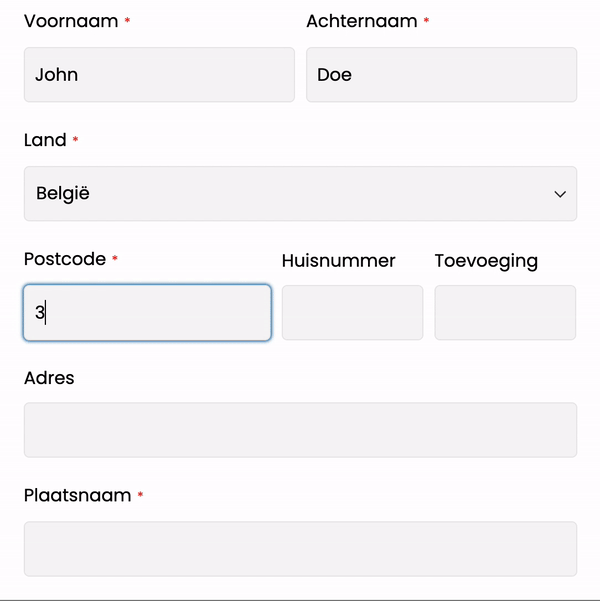
Requirements
- Magento version 2.4.6, 2.4.5, 2.4.4, 2.3.7 or 2.3.6
- PHP 7.3+